Windows 10 Home に Node.js と npm をインストールする手順を紹介します。
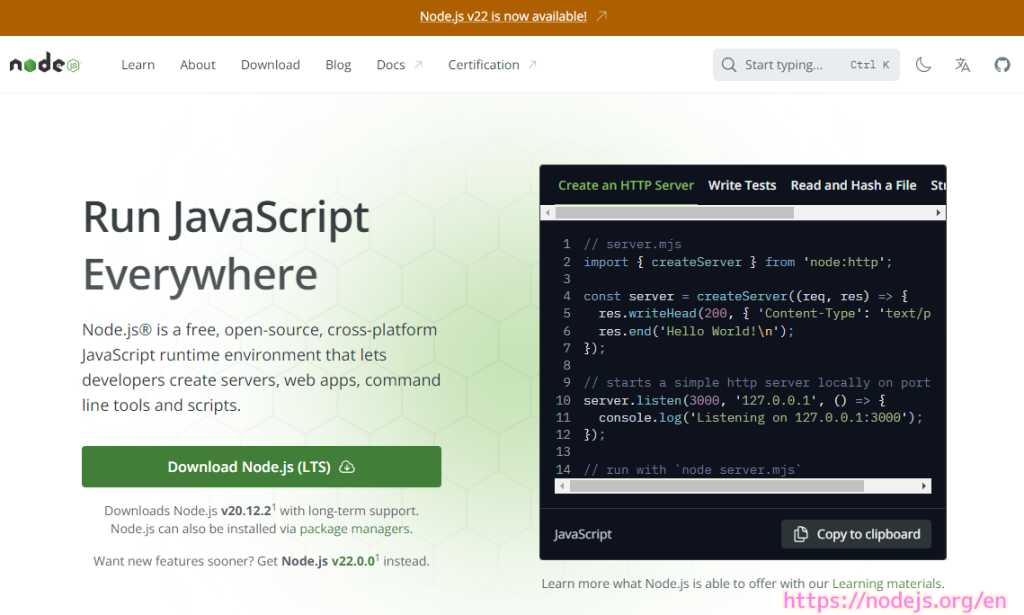
インストーラのダウンロード
Node.js 公式サイトのトップページにアクセスします。
「Download Node.js (LTS) 」ボタンを押すと LTS 版の v20.12.2 のインストーラがダウンロードできます。
※画面上部のリンクでは最新版の v22 が案内されています。
LTS(Long-Term Support)とは、ソフトウェアの特定の版(バージョン)を長期間安定的にサポートすること。
LTS(長期サポート)とは – 意味をわかりやすく
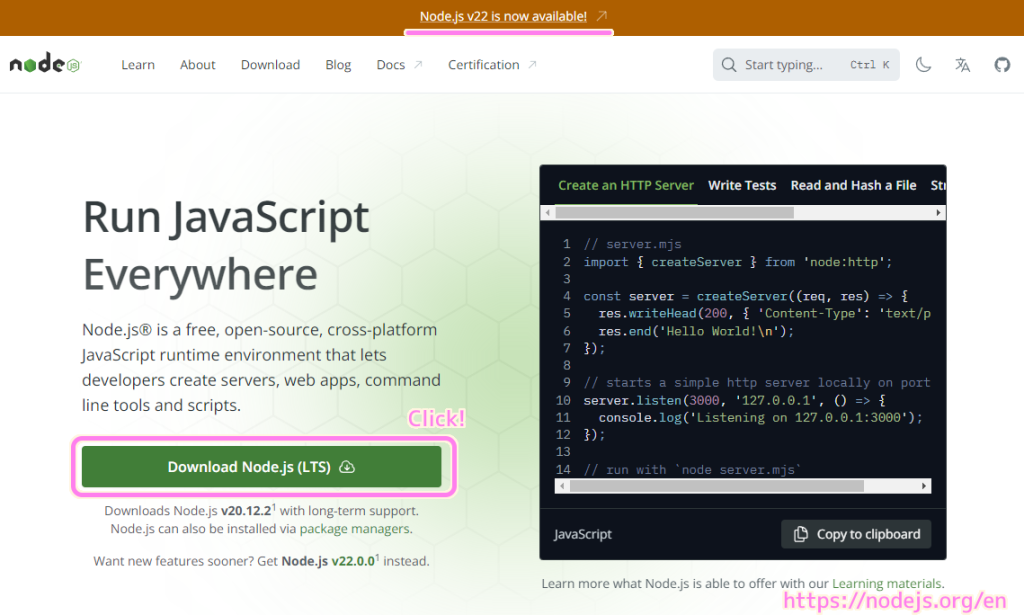
ダウンロードした node-v20.12.2-x64.msi インストーラを起動します。
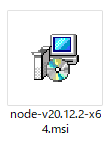
インストーラが起動したら Next ボタンを押します。

規約に同意する場合は左下のチェックボックスにチェックをいれて Next ボタンを押します。

インストール先の変更・確認を行って Next ボタンを押します。

既定のセットアップ要素を変更せずに Next ボタンを押します。
この全てのセットアップ要素を選択すると約 52 MB の容量が必要になります。
セットアップ要素については、後述の「セットアップ要素の説明」の章を参照してください。

必要なソフトを自動的にインストールして良い場合は、チェックボックスをチェックします。
自動的にインストールされる容量は後述のメッセージに書かれている 3GiB が想定されます。
Next ボタンを押します。

チェックした場合は Chocolatey もインストールされます。
Automatically install the necessary tools. Note that this will also install Chocolatey. The script will pop-up a new window after the installation completes.
必要なツールを自動的にインストールします。これにより Chocolatey もインストールされることに注意してください。インストールが完了すると、スクリプトによって新しいウィンドウがポップアップ表示されます。
Node.js Setup アプリの Tools fo Native Modules ページのチェックボックスの説明文と Google 翻訳
自動的にインストールされる Chocolatey は Windows 用のパッケージマネージメントツールで、無料で利用できます。
Chocolateyは、2011年にRob Reynoldsによって作成されたWindows用のパッケージマネージメントツールです。
Chocolateyについて | 株式会社アイティードゥ
オープンソースプロジェクトのため無料で使うことができます。
今回は、このチェックボックスにチェックをいれてインストールします。
- 「https://github.com/nodejs/node-qvp#on-windows」のリンク先は「GitHub – nodejs/node-gyp: Node.js native addon build tool」です。
Install ボタンを押します。
#筆者の環境ではインストールは数分で完了しました。

Finish ボタンでインストーラを閉じます。

セットアップ要素の説明
インストーラの Custom Setup のページでツリーで表示された要素の英文と自動翻訳を記述します。
Node.js runtime
Install the core Node.js runtime (node.exe).
This feature requires 41MB on your hard drive.コア Node.js ランタイム (node.exe) をインストールします。
Node.js Setup インストーラーの Custom Setup の各要素の説明文と Google 翻訳
この機能にはハード ドライブに 41MB が必要です。

corepack manager
Install corepack, the universal package manager for Node.js.
This feature requires 1232KB on your hard drive.Node.js のユニバーサル パッケージ マネージャーである corepack をインストールします。
Node.js Setup インストーラーの Custom Setup の各要素の説明文と Google 翻訳
この機能にはハード ドライブに 1232 KB の空き容量が必要です。

npm package manager
Install npm, the recommended package manager for Node.js.
This feature requires 10MB on your hard drive.Node.js の推奨パッケージ マネージャーである npm をインストールします。
Node.js Setup インストーラーの Custom Setup の各要素の説明文と Google 翻訳
この機能にはハード ドライブに 10MB が必要です。

Online documentation shortcuts
Add start menu entries that link the online documentation for Node.js and the Node.js website.
This feature requires 1KB on your hard drive.Node.js のオンライン ドキュメントと Node.js Web サイトをリンクするスタート メニュー エントリを追加します。
Node.js Setup インストーラーの Custom Setup の各要素の説明文と Google 翻訳
この機能にはハード ドライブに 1KB の空き容量が必要です。

Add to PATH
Add Node.js, npm, and modules that were globally installed by npm to the PATH environment variable.
This feature requires 0KB on your hard drive. It has 2 of 2 subfeatures selected. The subfeatures require 2KB on your hard drive.Node.js、npm、および npm によってグローバルにインストールされたモジュールを PATH 環境変数に追加します。
Node.js Setup インストーラーの Custom Setup の各要素の説明文と Google 翻訳
この機能にはハード ドライブに 0KB が必要です。 2 つのサブ機能のうち 2 つが選択されています。サブ機能にはハード ドライブに 2KB が必要です。

Node.js and npm
Add Node.js and npm (if installed) to the PATH environment variable.
This feature requires 1KB on your hard drive.Node.js と npm (インストールされている場合) を PATH 環境変数に追加します。
Node.js Setup インストーラーの Custom Setup の各要素の説明文と Google 翻訳
この機能にはハード ドライブに 1KB の空き容量が必要です。

npm modules
Add modules that are installed globally by npm to the PATH environment variable. This option works for the current user only;
other users need to update their …
This feature requires 1KB on your hard drive.npm によってグローバルにインストールされるモジュールを PATH 環境変数に追加します。このオプションは現在のユーザーに対してのみ機能します。
Node.js Setup インストーラーの Custom Setup の各要素の説明文と Google 翻訳
他のユーザーは更新する必要があります…
この機能にはハード ドライブに 1KB の空き容量が必要です。

必要なソフトの自動的なインストール
先ほど必要なソフトを自動的にインストールするためのチェックボックスをチェックしたためか、インストーラが閉じた後、「Install Additional Tools for Node.js」アプリが起動しました。
続行するためにエンターキーなどを押します。
This script will install Python and the Visual Studio Build Tools, necessary to compile Node.js native modules. Note that Chocolatey and required Windows updates will also be installed.
This will require about 3GiB of free disc space, plus any space necessary to install Windows updates. This Will take a while to run.
Please close all open programs for the duration of the installation. If the installation fails, please ensure Windows is fully updated. reboot your computer and try to run this again. This script can be found in the Start menu under Node.js.
You can close this window to stop now. Detailed instructions to install these tools manually are available at https://github.com/nodejs/node-gyp#onwindows
このスクリプトは、Node.js ネイティブ モジュールをコンパイルするために必要な Python と Visual Studio Build Tools をインストールします。 Chocolatey および必要な Windows 更新プログラムもインストールされることに注意してください。
これには、約 3 GiB の空きディスク領域に加えて、Windows 更新プログラムのインストールに必要な領域が必要です。実行には時間がかかります。
インストール中は、開いているプログラムをすべて閉じてください。インストールが失敗した場合は、Windows が完全に更新されていることを確認してください。コンピュータを再起動して、これをもう一度実行してみてください。このスクリプトは、[スタート] メニューの Node.js の下にあります。
このウィンドウを閉じて、今すぐ停止することができます。これらのツールを手動でインストールする詳細な手順は、https://github.com/nodejs/node-gyp#onwindows で参照できます。
Install Additional Tools for Node.js アプリの起動時のメッセージと Google 翻訳

さらに続行するためにエンターキーを押します。
Using this script downloads third party software.
This script will direct to Chocolatey to install packages. By using Chocolatey to install a package, you are accepting the license for the application, executable(s), or other artifacts delevered to your machine as a result of a Chocolatey install. This acceptance occurs whether you know the license terms or not. Read and understand the license terms of the packages being installed and their dependencies prior to installation:
- https://chocolatey.org/packages/chocolatey
- https://chocolatey.org/packages/python
- https://chocolatey.org/packages/visualstudio2019-workload-vctools
This script is provided AS-IS without any warranties of any kind.
Chocolatey has implemented security safeguards in their process to help protect the community from malicious or pirated software, but any use of this script is at your own risk. Please read the Chocolatey’s legal terms of use as well as how the community repository for Chocolatey.org is maintained.
このスクリプトを使用すると、サードパーティ製ソフトウェアがダウンロードされます。
このスクリプトは Chocolatey にパッケージをインストールするよう指示します。 Chocolatey を使用してパッケージをインストールすると、Chocolatey のインストールの結果としてマシンに配布されるアプリケーション、実行可能ファイル、またはその他のアーティファクトのライセンスに同意することになります。この同意は、ライセンス条項を知っているかどうかに関係なく行われます。インストールする前に、インストールされるパッケージとその依存関係のライセンス条項を読んで理解してください。
- https://chocolatey.org/packages/chocolatey
- https://chocolatey.org/packages/python
- https://chocolatey.org/packages/visualstudio2019-workload-vctools
このスクリプトは、いかなる種類の保証もなく、現状のまま提供されます。
Chocolatey は、悪意のあるソフトウェアや海賊版ソフトウェアからコミュニティを保護するために、プロセスにセキュリティ保護手段を実装していますが、このスクリプトの使用は自己責任で行ってください。 Chocolatey の法的利用規約と Chocolatey.org のコミュニティ リポジトリがどのように維持されているかをお読みください。
Install Additional Tools for Node.js アプリの2ページ目のメッセージと Google 翻訳

管理者権限で Windows PowerShell が起動して、インストール処理が自動的に行われます。

数分後に自動的に Windows PowerShell ウィンドウは閉じました。

これで Node.js に必要なソフトも自動的にインストールできたと思われます。
インストールの確認
コマンドプロンプトを起動します。
Windows 10 の場合は、左下のボックスに「コマンドプロンプト」と入力して、検索結果からコマンドプロンプトを選択して起動できます。
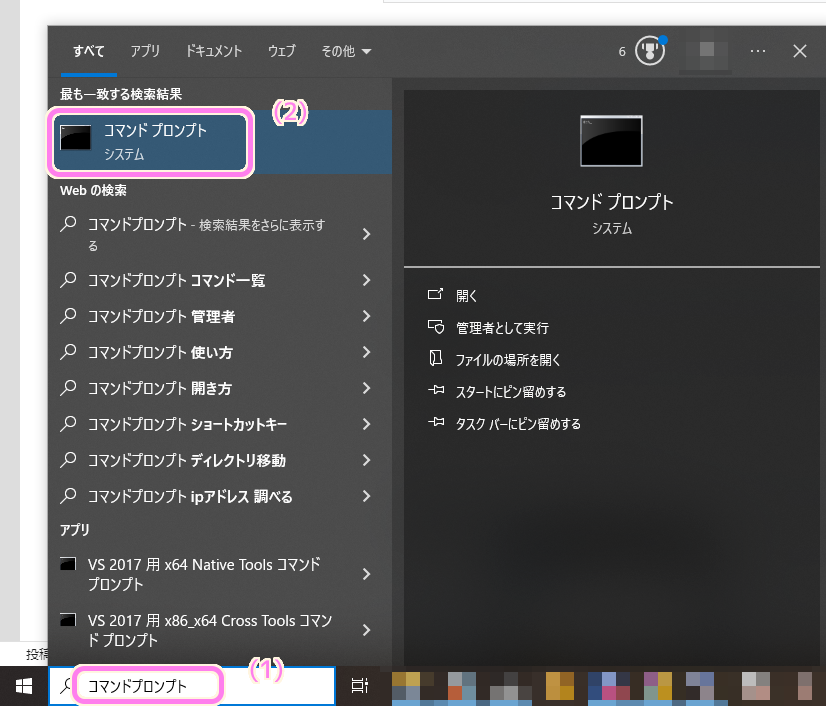
npm と入力すると使い方が表示されました。
npm がインストールされていることが確認できました。
C:\Users>npm
npm <command>
Usage:
npm install install all the dependencies in your project
npm install <foo> add the <foo> dependency to your project
npm test run this project's tests
npm run <foo> run the script named <foo>
npm <command> -h quick help on <command>
npm -l display usage info for all commands
npm help <term> search for help on <term> (in a browser)
npm help npm more involved overview (in a browser)
All commands:
access, adduser, audit, bugs, cache, ci, completion,
config, dedupe, deprecate, diff, dist-tag, docs, doctor,
edit, exec, explain, explore, find-dupes, fund, get, help,
help-search, hook, init, install, install-ci-test,
install-test, link, ll, login, logout, ls, org, outdated,
owner, pack, ping, pkg, prefix, profile, prune, publish,
query, rebuild, repo, restart, root, run-script, sbom,
search, set, shrinkwrap, star, stars, start, stop, team,
test, token, uninstall, unpublish, unstar, update, version,
view, whoami
Specify configs in the ini-formatted file:
C:\Users\hiro0\.npmrc
or on the command line via: npm <command> --key=value
More configuration info: npm help config
Configuration fields: npm help 7 config
npm@10.5.0 C:\Program Files\nodejs\node_modules\npmnpm -v と入力するとインストールされた npm のバージョンが 10.5.0 であることが確認できました。
C:\Users>npm -v
10.5.0インストールされた Node.js のバージョンを確認するには node -v と入力します。
Node.js v20.12.2 がインストールされていることが確認できました。
C:\Users>node -v
v20.12.2まとめ
今回は、Windows 10 Home に Node.js と npm をインストールする手順を紹介しました。
インストーラのダウンロードや、セットアップ要素ごとの説明や必要な空き容量、必要なソフトを自動的にインストールするオプションを設定した場合にインストールされる Chocolatey についても紹介しました。
参照サイト Thank You!
- Node.js — Run JavaScript Everywhere
- GitHub – nodejs/node-gyp: Node.js native addon build tool
- LTS(長期サポート)とは – 意味をわかりやすく
- Chocolateyについて | 株式会社アイティードゥ
記事一覧 → Compota-Soft-Press
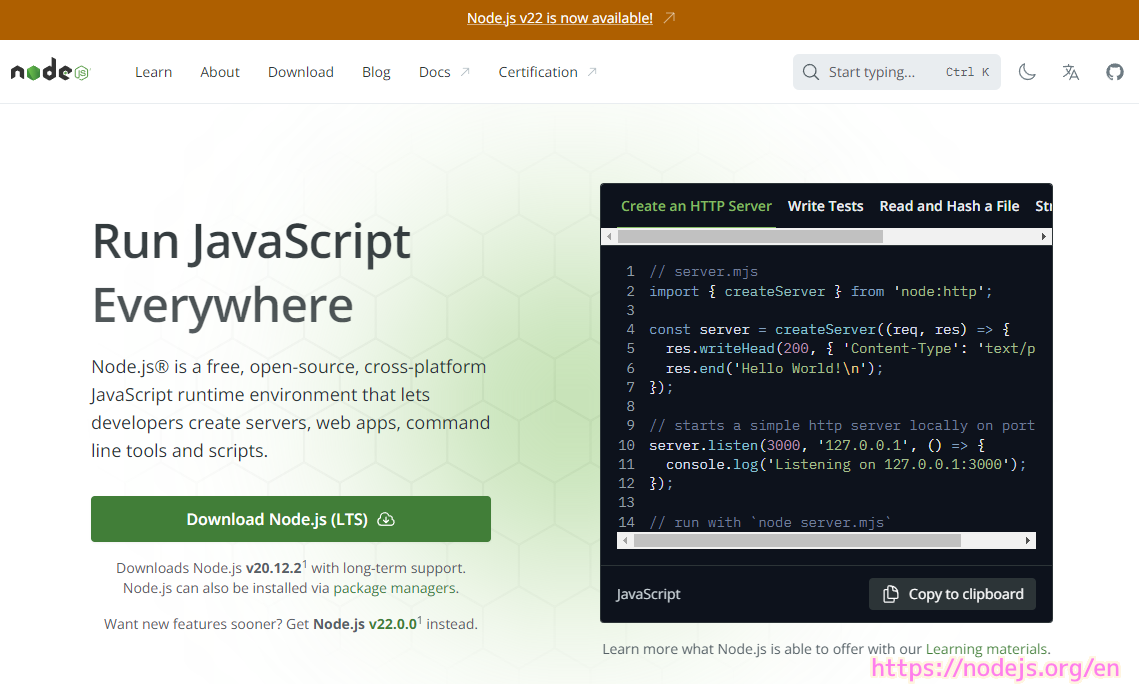


コメント