PostScript 言語で作成したプログラムを魔法陣の画像に変換する Mysticle の公式 GitHub のイントロのページに書かれている用例を、実際に行って、プログラムから魔法陣の画像をファイル出力する手順を紹介します。
PostScript の実行には、 Ghostscript (Windows 版の gswin64c) の ps2pdf を使用します。
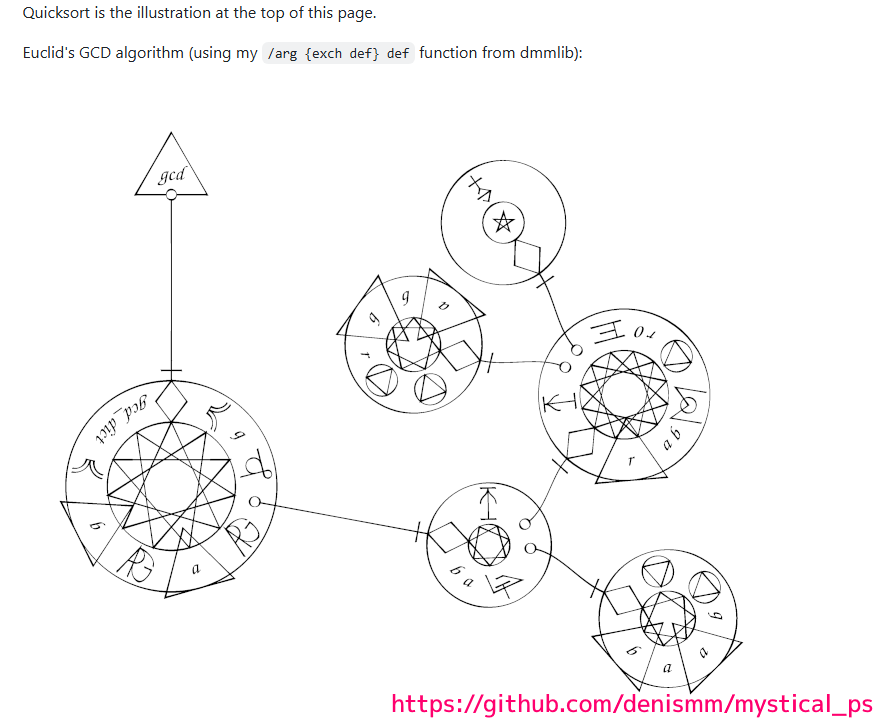
※ gs10.05.1 を使用します。
※ 2025 年 05 月 24 日に GitHub で公開されている mystical_ps, dmmlib リポジトリの複製を使用しています。
Mysticle 実行環境の構築
Mystical を実行するために、以下が必要です。
- mystical_ps リポジトリの取得
- dmmlib リポジトリの取得(シンボリックリンク対応)
- GhostScript (Windows 版) の導入と Path 環境変数の追加
これらについては、以下の記事を参照してください。
Mysticle 公式のイントロの手順
前章で、Mystical を実行する環境構築をした後は、公式のイントロに従って簡単に魔法陣の画像を出力できます。
denismm/mystical_ps の ReadMe に記述されていたリンク先「mystical_ps/docs/intro.md at main · denismm/mystical_ps」のイントロの手順をもとに、実際に画像を作成します。
The function
mysticaltakes a PostScript object (an xarray, array, or dict) and renders it centered on the origin, fitting in a unit circle. To see it on a letter-sized or A4 page, making the unit 4 inches wide and putting it in the middle of the page is a good start.関数 mystical は、PostScript オブジェクト (xarray、配列、または dict) を受け取り、それを原点を中心にして単位円に収まるようにレンダリングします。レター サイズまたは A4 ページで表示するには、ユニットの幅を 4 インチにしてページの中央に配置するのが良いスタートです。mystical_ps/docs/intro.md at main · denismm/mystical_ps と Google 翻訳
以下の first.ps をテキストファイルとして保存します。
%!PS
(mystical.ps) run
72 dup scale % make the unit 1 inch
4.25 5.5 translate % move to the center of an 8.5x11 page
4 dup scale % make the unit 4 inches
{
0 0 1 0 360 arc stroke
0 -0.25 0.5 180 360 arc fill
-0.5 1 0.5 {
0.25 0.125 0 360 arc fill
} for
} mystical
showpageコマンドプロンプトで、gstoppdf の引数に first.ps を渡してコマンドを実行します。
Windows 版の GhostScript では、 gstoppdf のかわりに、 ps2pdf を使用します。
Render this with
gstopdf first.psor whatever renderer you are using. You should see something like this:これを gstoppdf first.ps または使用しているレンダラでレンダリングします。次のようなものが表示されるはずです。mystical_ps/docs/intro.md at main · denismm/mystical_ps と Google 翻訳
ps2pdf の確認
ps2pdf は GhostScript をインストールしたフォルダ内の lib フォルダの中に同梱されています。
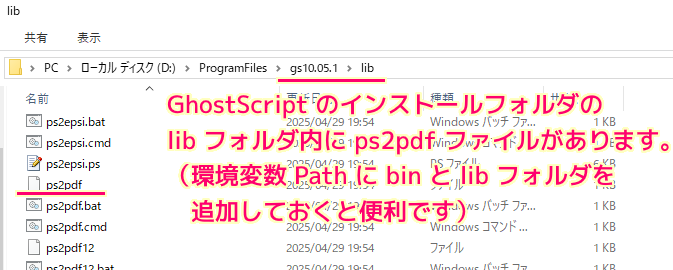
GhostScript の bin, lib の 2 個のフォルダのパスは、Path 環境変数に追加しておくと便利です。
Path 環境変数への追加の手順は以下の記事を参照してください。
-dNOSAFER オプションが必要
以下のコマンドを実行すると Error: /invalidfileaccess in –run– というエラーが発生します。
ps2pdf first.ps
G:\Dev\Mistical\mystical_ps>ps2pdf first.ps
Error: /invalidfileaccess in --run--
Operand stack:
(mystical.ps) (r)
Execution stack:
%interp_exit .runexec2 --nostringval-- run --nostringval-- 2 %stopped_push --nostringval-- run run false 1 %stopped_push 1949 1 3 %oparray_pop 1948 1 3 %oparray_pop 1933 1 3 %oparray_pop 1803 1 3 %oparray_pop --nostringval-- %errorexec_pop .runexec2 --nostringval-- run --nostringval-- 2 %stopped_push --nostringval-- 1949 1 3 %oparray_pop run
Dictionary stack:
--dict:751/1123(ro)(G)-- --dict:0/20(G)-- --dict:85/200(L)--
Current allocation mode is local
Last OS error: Permission denied
Current file position is 27
GPL Ghostscript 10.05.1: Unrecoverable error, exit code 1
G:\Dev\Mistical\mystical_ps>ps2pdf -dNOSAFER first.ps
G:\Dev\Mistical\mystical_ps>これは、 GhostScript 9.50 以降にデフォルトになったファイルアクセス制御が原因です。
そのファイルアクセス制御を抑制する -dNOSAFER オプションを追加して実行することで、そのエラーを回避できます。
I use gv, which requires X and is only available on homebrew through a nonstandard cask, because I like its functionality much more than gsview, but in any case it’s useful to be able to interpret ps without generating a pdf. You will need to add the
-dNOSAFERoption to “gs options” in whatever tool you use.私は gv を使用します。これは X を必要とし、非標準カスクを介して homebrew でのみ利用可能です。これは、その機能が gsview よりもはるかに気に入っているためです。しかし、いずれにせよ、pdf を生成せずに ps を解釈できるのは便利です。 どのツールを使用する場合でも、「gs options」に「-dNOSAFER」オプションを追加する必要があります。mystical_ps/INSTALL.md at main · denismm/mystical_ps
Ghostscript 9.50 以降ではデフォルトでファイルアクセス制御が有効となったため,
USBメモリ活用講座【dviout for Windowsポータブル化】-dNOSAFERオプションが必要となりました. オプションを付けないと,PBM への変換処理に失敗して警告ダイアログボックスが表示されます.
テスト
コマンドプロンプトを起動して、first.ps ファイルのあるフォルダで、以下のコマンドを実行します。
ps2pdf -dNOSAFER first.ps
特に何もメッセージが表示されなければ成功です。
pdf ファイルが同じフォルダに作成されていることを確認しましょう。
Microsoft Windows [Version 10.0.19045.5854]
(c) Microsoft Corporation. All rights reserved.
G:\Dev\Mistical\mystical_ps>ps2pdf -dNOSAFER first.ps
G:\Dev\Mistical\mystical_ps>カレントディレクトリに ps ファイルと同じ名前の first.pdf が作成され、PDF Acrbat Reader で開くと以下のような魔法陣の画像が表示されました。
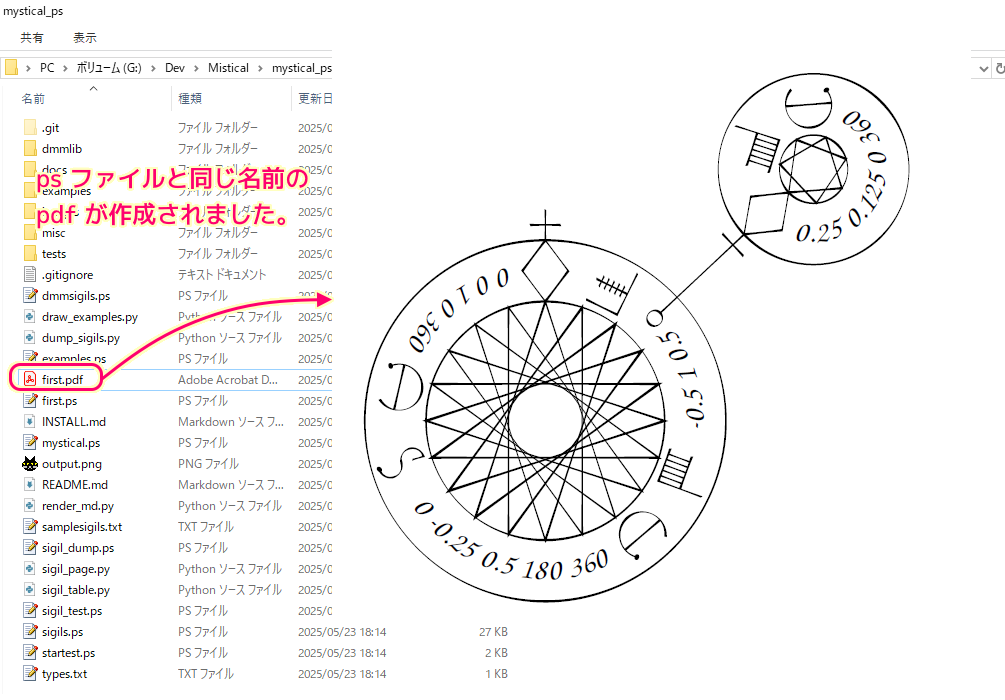
作成した PDF の魔法陣のベクター画像の編集
作成した PDF の魔方陣のベクター画像の編集については以下の記事を参照してください。
まとめ
今回は、PostScript 言語で作成したプログラムを魔法陣の画像に変換する Mysticle の公式 GitHub のイントロのページに書かれている用例を、実際に行って、プログラムから魔法陣の画像をファイル出力する手順を紹介しました。
PostScript の実行には、 Ghostscript (Windows 版の gswin64c) の ps2pdf を使用しました。
参照サイト Thank You!
- denismm/mystical_ps
- mystical_ps/INSTALL.md at main · denismm/mystical_ps
- mystical_ps/docs/intro.md at main · denismm/mystical_ps
- denismm/dmmlib: Library of convenient postscript functions
- Git
- Git – git-clone Documentation
- Git – git-status Documentation
- Ghostscript
- Ghostscript/使い方 – TeX Wiki
- USBメモリ活用講座【dviout for Windowsポータブル化】
- 魔法陣のようなプログラミング言語「Mystical」 – GIGAZINE
記事一覧 → Compota-Soft-Press

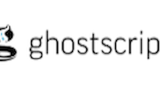



コメント